If you follow our blog regularly, you should have seen our "Where are my token?" post, including an essential point, "You made a mistake at the registration." During our AirdropBob Giveaway, we noticed many users providing the wrong social media information. Therefore, we created this small tutorial, "How to find all required information," for the most important social media channels.
1. Mails
Be sure to use a working email address and check your emails regularly. Above all, you could miss additional steps to claim your token and essential project updates.
2. Telegram
Task: Join a group or channel and provide a username. It could also be necessary to stay active in their group and show an active interest in the project. (Do not miss this information!)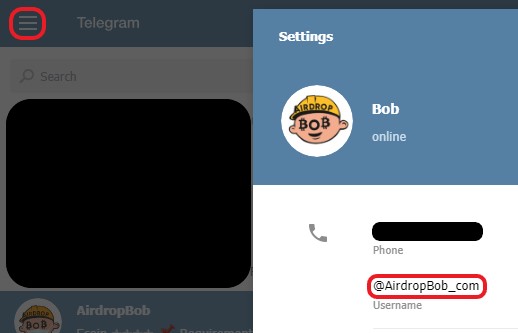
Where do I find my Telegram username? (Telegram web)
Open your Telegram Account Settings (Top left) to get your Telegram username. Please carefully check in which format the Telegram username is requested. For instance, it could be including "@" or without.
3. Twitter
Task: Follow channel and provide username or profile URL. Share, like, comment on tweets, and give the correct URL.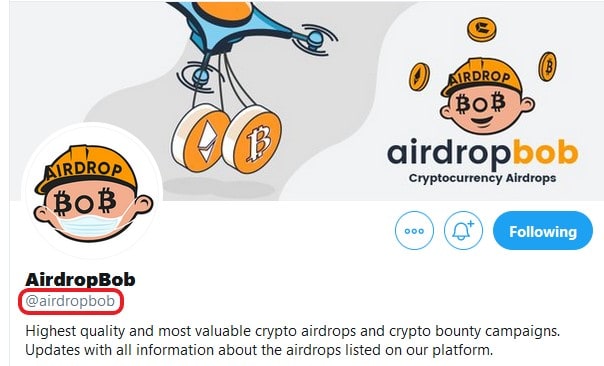
Where can I find my Twitter username?
Please carefully check in which format the Twitter name is needed. For instance, it could be including "@" or without.
These are standard formats:
- @Username
- Username
- Twitter profile URL ("https://twitter.com/airdropbob”)
Task: Like, comment, and retweet a tweet and provide URL (additionally tag friends). If it is required to tag several friends to your retweet, go to your Twitter profile and click on "Followers" to see your friends and copy their usernames (@Username).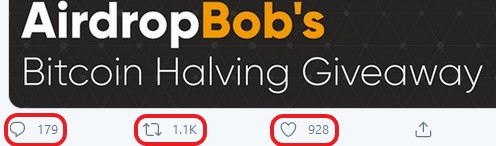
Comment (left), Like (right) and/or Retweet (middle) are the common requirements. Click on the Retweet symbol (middle), choose "Retweet with comment," and add a comment. (additionally, add the usernames of the friends you want to tag)
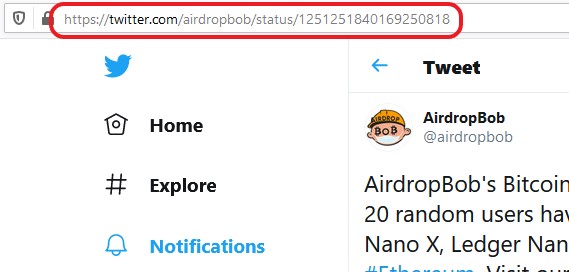
Where can I find the correct URL to my retweet?
Go to your Twitter page and click on the Tweet you have retweeted. This will open the selected Tweet in a single window and display the URL of your Retweet. (The URL must point to your Twitter profile!)
4. Facebook
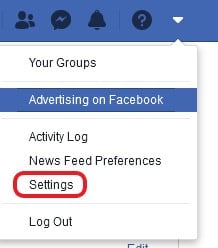
Most important, the Airdrop organizer needs to be able to check your participation. Therefore, do not forget to set your profile to "Public." Otherwise, you may get disqualified.
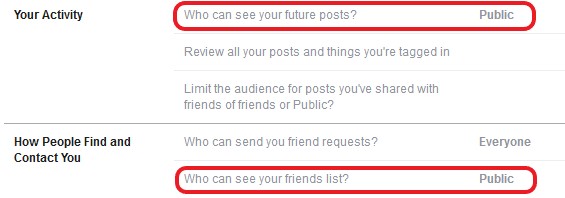
Go to your Facebook profile settings, click on Privacy and check the configuration: "Who can see your future posts?" "Who can see your friends list?" (both should be set to Public)
Task: Follow the channel and provide your profile URL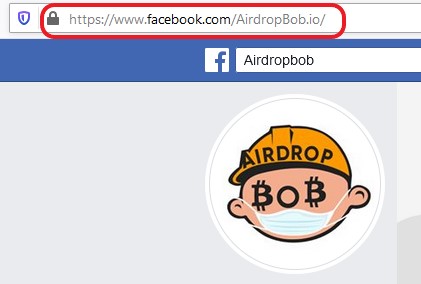
Where do I find my profile URL?
Go to your Facebook profile page and copy the URL.
Task: Share a post and provide the correct URL
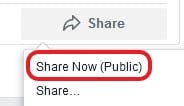
Select the post you want to share, click on share and be sure to select "Share Now (Public)."
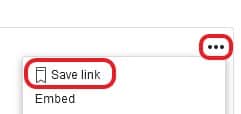
How to get the correct URL of my shared post?
After sharing, go to your Facebook profile and use the "Save link" for the selected post. You should now see the "See saved items" notification on top of your share.
![]()
In your "Saved Items" section, search for the saved post and click on "View Original Post."
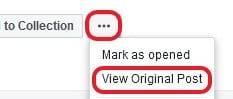
This will open the selected post in a single window and display the URL of your shared post.
In conclusion, if you follow these points, there should be no more problems in the future.
Similar Articles
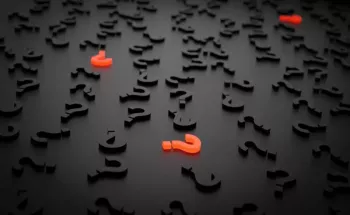
All of us, who participate in crypto airdrops regularly have made this experience before. You research for a few hours and find the perfect project with a great new airdrop. You follow all their instructions and then you wait for distribution, but nothing happens…






