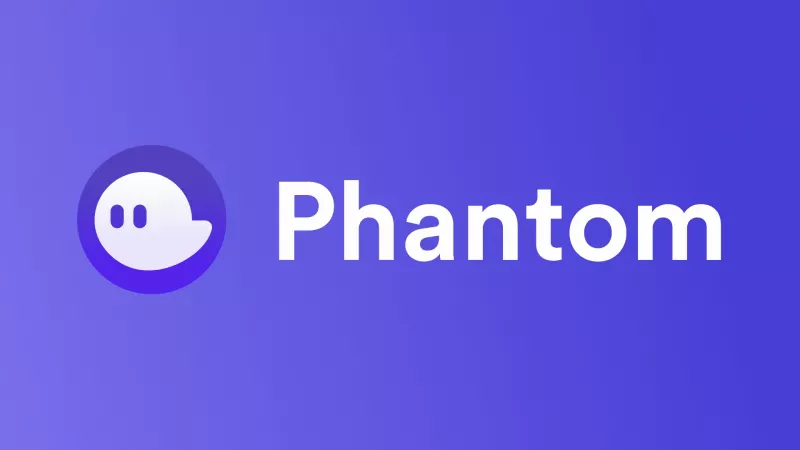If you're already familiar with Metamask, the handling of Phantom Wallet should not be a problem.
However, also for completely new users, everything should be pretty easy to understand. Follow this article to set up your SOL wallet in less than 5 minutes!
Phantom Wallet offers the following Key Features:
- Built-in exchange
- NFT compatible
- Staking capabilities
- Hardware wallet compatible
- Web3.0 support
Install Phantom Wallet in your browser
The browser extension is available for Chrome, Brave, Firefox, and Edge.
- Open the URL: https://phantom.app/download
- Next, choose the right extension for your browser.
- After doing this, your browser will ask you to add the extension.
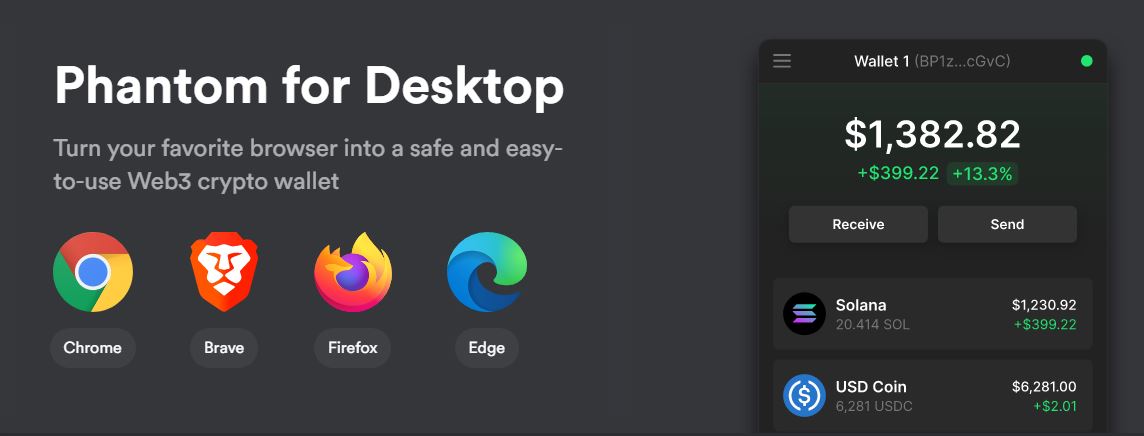
Create an account
After the browser is ready, create your new account or import an existing one in the next step.
- Click on "Create a new wallet" or "I already have a wallet" to begin.
- You will be asked to create a new password and continue by clicking the Create button.
- A so-called seed phrase consisting of 12 words is then displayed. IMPORTANT: Be sure to keep the seed phrase safe! Then press Next.
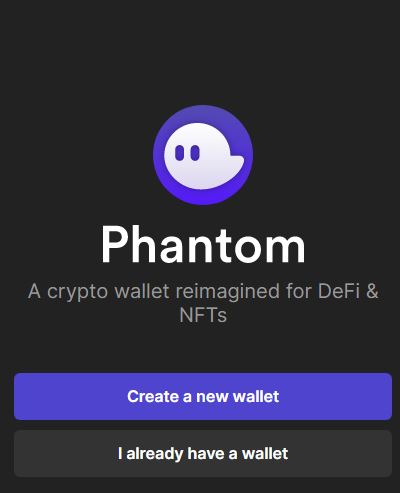
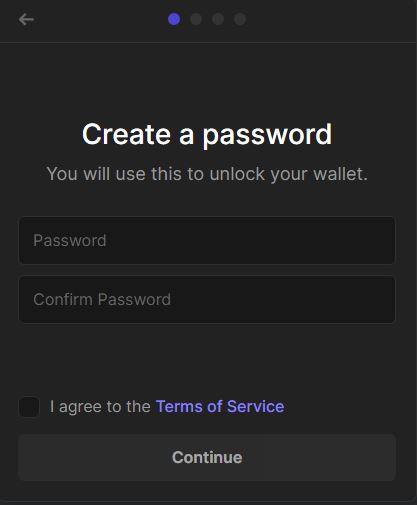
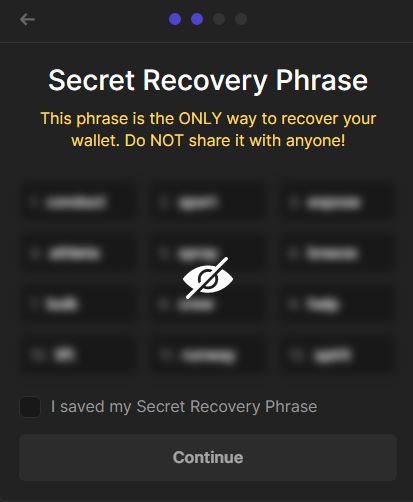
With the completion of the confirmation, you have now successfully created your Phantom account, and a new SOL wallet address has been automatically added to the account. Now there is nothing standing in the way of receiving SOL-based tokens or shopping with your credit in supported webshops.
Deposit
Now that you have a new account, it is time to transfer the SOL you already have to Phantom.
You do this as follows:
- Click on Deposit
- Copy the SOL address
- Now take the address you just copied and send from your existing wallet SOL to this address. And after the necessary confirmation has been made on the blockchain, you will find your token in the Phantom wallet.
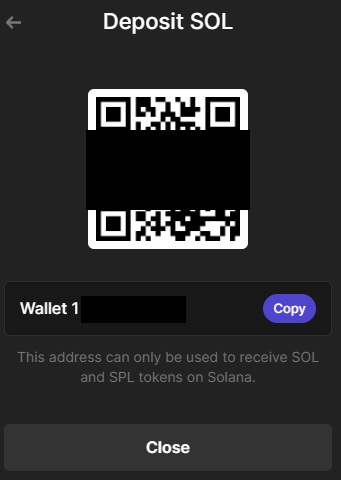
Send
Now that you have loaded your SOL balance, you can send your token again.
And this happens as follows:
- Click Send
- Set the SOL quantity
- Set Fee
- Click Next
- Click Confirm
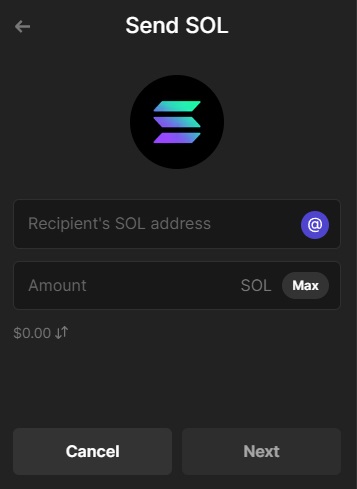
Security & Permissions
You're asked to permit the connection whenever you connect to a DeFi site or app. There are different permissions, but the most common one will ask for "view your account address," which is fine. In addition, you can check and modify your connected sites directly via Phantom:
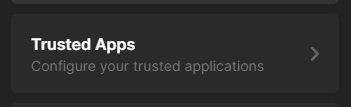
Never forget to check the requested permissions before making connections.
Similar Articles

We are often asked the question of how to keep your cryptocurrencies safe. Therefore we have created an overview of cryptocurrency wallet types. We have graded them with the following factors: Security, Usability and Costs.